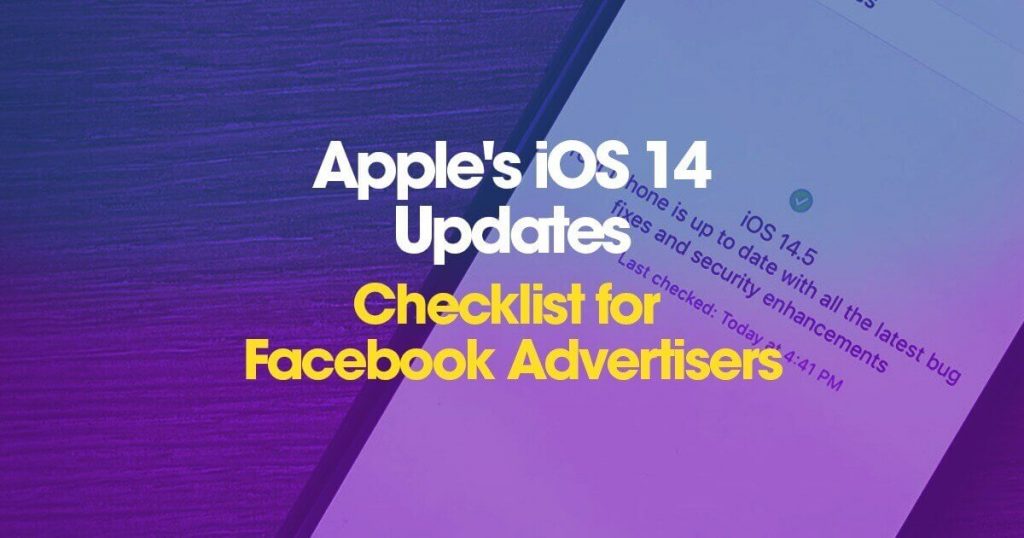In my previous blog post, I shared with you about what’s in the new iOS 14 updates and what it means to you as a Facebook advertiser. Now I’m following up with a checklist of what you as a Facebook advertiser need to know and do. I hope this checklist for Facebook Advertisers will help you in successfully executing your Facebook Ads for iOS 14 device users.
Verify your domain
Following the new updates to Facebook’s advertising tools, Facebook recommends that all advertisers verify their domains in Business Manager.
The verification is required to edit event configurations if you have multiple pixels on your domain that do not belong to the same Business Manager account. This is to ensure that there is no conflict regarding the ownership of the aggregated event configurations, thus providing security for you as the domain owner.
The verification is not required to edit event configurations if you only have one pixel on your domain, or if multiple pixels are set up on your domain but all owned by the same Business Manager account. However, in these cases, domain verification is still recommended.
There are three ways to verify your domain:
- HTML file upload
- DNS TXT record
- Meta Tag verification
In the Business Manager > Brand Safety > Domains – you will find all the information about the different verification procedures. You can enter them into the website(s) code yourself or share them with your web agency.
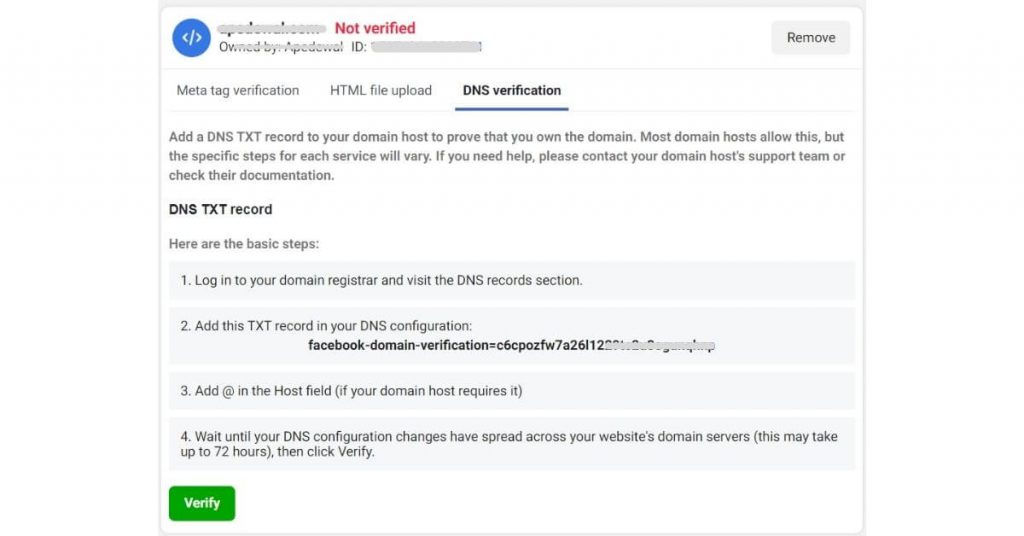
After the verification is completed, make sure your Facebook page is linked to your domain and that the relevant partners have access to link advertising to your domain.
Prioritise your pixel events
The new aggregated event metric introduced by Facebook to comply with Apple’s guidelines means limited attribution of events for iOS 14 users. Since Facebook wants all campaigns, regardless of the device they are marketed to, to be managed in the same business tool, this means a limit of eight conversion events per domain for optimization and reporting.
Facebook makes an initial prioritization of events based on historical performance and data. You can keep this set of events if you think it’s relevant. Otherwise, these events must be manually prioritized by pixel and ranked from 1-8 in Event Manager.
Consider how many events and web conversion events you usually optimize against; if there are more than eight, consider which ones are most important to you as an advertiser to optimize against and measure. Only the highest priority conversion event is attributed through aggregate measurement for an iOS user during a conversion window, regardless of which event the campaign is optimized against and how many events the same user triggered during the same window.
Keep in mind that only the owner of the domain in their Business Manager can configure the priority of the events for your domain.
How to configure the measurement of aggregated events:
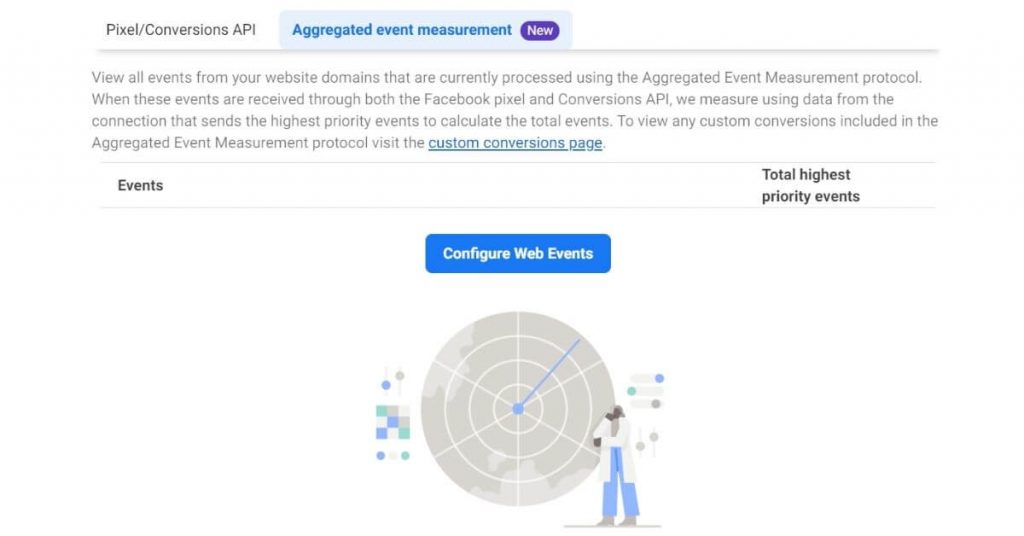
- Go to Event Manager
- Click on – Aggregated event measurement and – Configure web event
- Find your domain name and click – Edit events
- Select your pixel or custom conversion
- Select the event you want to configure under the event name
- Rearrange your events based on priority – the highest ones come first, the lowest ones comes last
- Click on finish and confirm
Review your campaign sets
Ad accounts and campaigns will be affected in many ways – which will show up in metrics and reporting going forward, but there’s no way to know exactly how your campaigns will be affected. But what you can do is identify campaign sets where there have been changes as a result of the new updates.
Examples of what to look for in your campaigns:
- Campaign optimizations
- Attribution window
- Automated rules
- Bidding strategies
- Custom audiences
Is there any campaign optimized against event prioritization that is no longer active?
If this is the case, you want to change something in your set priority order, it can be configured in the Event Manager. But do keep in mind that any change you make to an event triggers a 72 hour cool down period before campaigns can deliver on the new/changed event.
Review attribution for your campaigns, which are affected by previous attribution settings that are not supported by the new attribution model?
What’s good to know is that inactive campaigns still report with the old attribution window at the account level, and historical data for attribution windows that are no longer supported will continue to be available through Facebook’s Ads Insights API.
Export historical 28 days of attribution data and use the “Window comparison” feature in Ads Manager to review your historical data. Get estimates on how your campaigns will perform with the new updates and benchmark against your historical results.
Do you have rules in place for campaigns, ad sets and ads? Review your automated rules and adapt them as needed for the new attribution model, especially as these can influence and be influenced by, for example, delivery and spend in your campaigns.
Keep track of your target groups
Are you starting to see big differences in results for campaigns with custom or lookalike audiences?
Advertisers can expect to see a lot of changes in terms of fewer conversions reported with the new attribution rules, but also because audience sizes may decrease. Most custom audiences created from events on the site will be expected to decrease due to the loss of some events from iOS 14 users.
Evaluate changes in delivery on an ongoing basis, and test or change the target audience set.
Want to know more about the changes in Business Manager?
I’ll help you and your business. Get in touch!